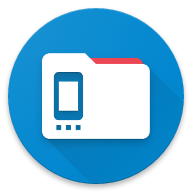Docs
Device Connect
Transfer files to computer without cable
Overview
AnExplorer makes it easy to transfer files between your device and a laptop without the need for any cables. The process involves starting a web server on your device and accessing it from a browser on your laptop.
Device Connect
To transfer files from your device to a laptop, follow these steps:
- Start the Web Server:
- Open the AnExplorer app on your device (phone, tablet, or watch).
- Navigate to the Device Connect section.
- Tap the Start button to initiate the web server.
- Get the IP Address:
- Once the server starts, an IP address will be displayed in the format
http://192.168.xxx.xxx:8080. - This IP address is unique to your device and network.
- Once the server starts, an IP address will be displayed in the format
- Access via Browser:
- Open a web browser on your laptop (or another device such as a phone or tablet).
- Enter the displayed IP address into the browser’s address bar.
- View and Manage Files:
- Once connected, you will be able to view all your files on the laptop without using any cables.
- To transfer files to your device, tap the Upload button in the browser interface and select the files you want to upload to your device.
Additional Information
- Ensure that both your device and the laptop are connected to the same Wi-Fi network for this process to work.
- If you encounter any issues, check your network settings or try restarting the web server.