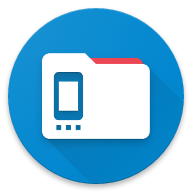Docs
Installation
Get started with AnExplorer.
Overview
This guide will walk you through the steps to install the AnExplorer app on various devices. Follow the instructions relevant to your device type.
Installation on Android Devices
- Google Play Store:
- Open the Google Play Store on your Android device.
- Search for AnExplorer.
- Tap Install to download and install the app.
- Amazon App Store:
- Open the Amazon App Store on your Android device.
- Search for AnExplorer.
- Tap Get to download and install the app.
- Samsung Galaxy Store:
- Open the Samsung Galaxy Store on your Samsung device.
- Search for AnExplorer.
- Tap Install to download and install the app.
- Aptoide Store:
- Open the Aptoide Store on your Android device.
- Search for AnExplorer.
- Tap Install to download and install the app.
- SideQuest Store:
- Open the SideQuest Store on your device.
- Search for AnExplorer.
- Tap Install to download and install the app.
Installation on Windows Devices
- Via APK File:
- Download the AnExplorer APK file from the official website or trusted source.
- Transfer the APK file to your Windows device.
- Use an APK installer tool to install the APK file on your device.
- Via Emulator:
- Install an Android emulator (e.g., BlueStacks) on your Windows device.
- Open the emulator and access the Google Play Store or another app store within the emulator.
- Search for AnExplorer and install the app.
Installation on Other Platforms
For specific instructions related to other platforms (e.g., Android TV, Wear OS, Chrome OS), please refer to the respective documentation or support resources for those platforms.
Post-Installation
- Once installed, open the AnExplorer app and follow the on-screen instructions to complete the setup.
- Ensure that you grant the necessary permissions for the app to function correctly.
Troubleshooting
- If you encounter issues during installation, check your internet connection and ensure you have sufficient storage space on your device.
If you have any other questions or need further assistance, feel free to reach out for support.