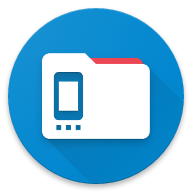Docs
Cloud Storage
Access files in your cloud storage
Overview
AnExplorer allows you to seamlessly integrate and manage your cloud storage accounts, making it easy to access your files from various cloud services directly within the app. This guide will walk you through the steps to add and connect a cloud storage account.
Add Cloud Storage
To add a cloud storage account, follow these steps:
- Open the AnExplorer App:
- Ensure the AnExplorer app is installed and open on your device.
- Navigate to Connections:
- In the app, go to the Connections section to manage your network and cloud connections.
- Add a Cloud Service:
- Tap on the '+' button to add a new connection.
- From the list of available cloud services, select the desired service (e.g., Dropbox).
- Authenticate and Access:
- You will be prompted to enter your credentials for the selected cloud service.
- Provide the necessary login details and grant the required permissions.
- Once authenticated, your cloud storage will be accessible directly from within the AnExplorer app.
Managing Your Cloud Storage
- After adding a cloud storage account, you can browse, upload, download, and manage your files directly from the AnExplorer app.
- Multiple cloud accounts can be added, allowing you to manage all your storage needs in one place.
If you have any other questions, feel free to reach out for assistance.