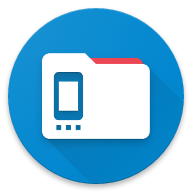Docs
Wifi Share
Share files between devices
Overview
WiFi Share allows you to easily transfer files between two devices using the AnExplorer app. To use this feature, ensure that the AnExplorer app is installed on both devices.
Transfer Files
To transfer files from one device to another, follow these steps:
- Navigate to Storage:
- Open the AnExplorer app on your device.
- Go to either
Internal StorageorSD Carddepending on where the files are stored.
- Select Files:
- Browse to the location of the files you want to transfer.
- Select the desired file(s) and tap on the Transfer button.
- Wait for Nearby Devices:
- The app will display the Nearby Devices screen.
- Wait for the receiving device to start the file server for receiving files.
- Choose a Device:
- Once the nearby devices are detected, you will see a list of available devices.
- Choose the device you want to share the files with.
Receive Files
To receive files from another device, follow these steps:
- Go to WiFi Share:
- Open the AnExplorer app on your device.
- Navigate to the WiFi Share section.
- Start Receiving:
- Tap the Start button to activate the file receiver on your device.
- Transfer from Other Device:
- On the other device, select the files to transfer using the steps outlined in the Transfer Files section.
- The files will be sent to your device.
- Access Received Files:
- Once the files are transferred, they will be available in the Received Files section of the WiFi Share screen.